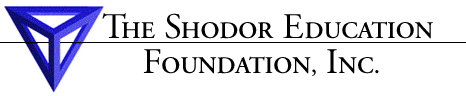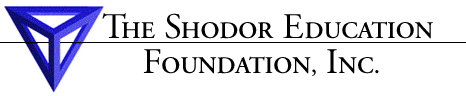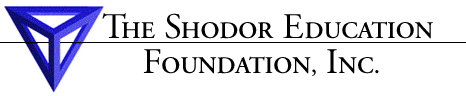Navigating around AVS
Transforming objects in the Geometry Editor:
- Left button: select a particular object, making it the current object
- Middle button: dragging the middle mouse button rotates the current object
- Right button: dragging the right mouse button moves the current object right-left and/or up-down
- SHIFT-Middle button: dragging the middle mouse button with the shift depressed zooms the current object in or out; dragging upward or to the right makes the object larger, downward or to teh left makes it smaller
To bring up the Geometry Viewer control panel while in the Network Editor subsystem, go to the top of the Network Editor control panel at eh left of your screen. Hold down the left mouse button over the Data Viewers menu. Draf the mouse down until Geometry Viewer is highlighted and release the mouse button. The Geometry Viewer control panel will appear on top of the Network Editor control panel. Use the close button at the top of this menu to get back to the Network Editor control panel.
Home
Contents
Previous
Next
1 |
2 |
3 |
4 |
5 |
6 |
7 |
8 |
9 |
10 |
11 |
12 |
13 |
14 |
15 |
16 |
17 |
18 |
19 |
20 |
21 |
22 |
23 |
24 |
25 |
26 |
27 |
28 |
29 |
30 |
31 |
32 |
33 |
34 |
35 |
36 |
37 |
38 |