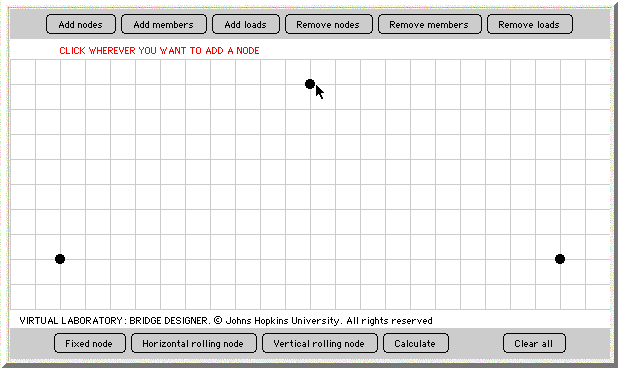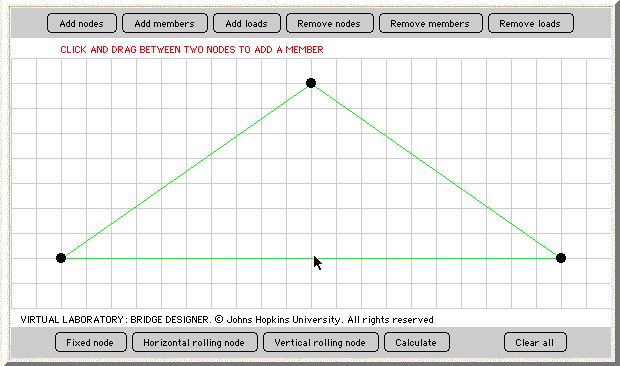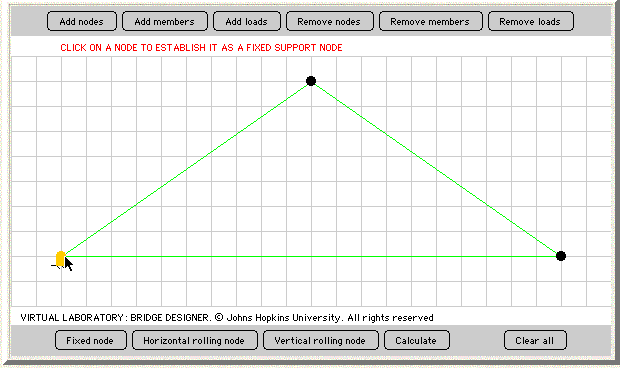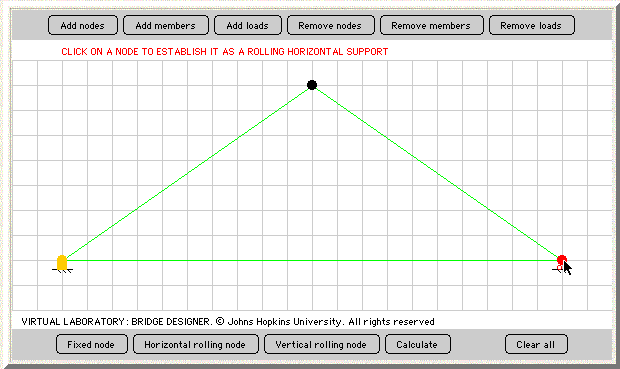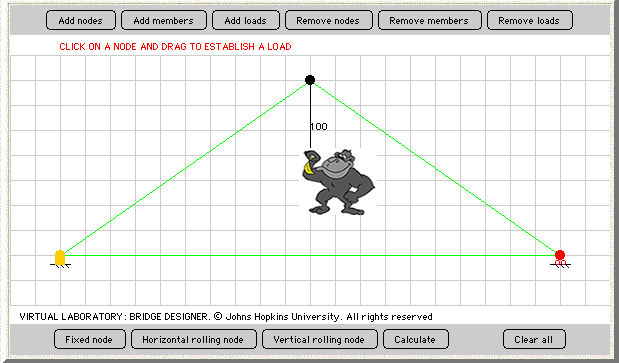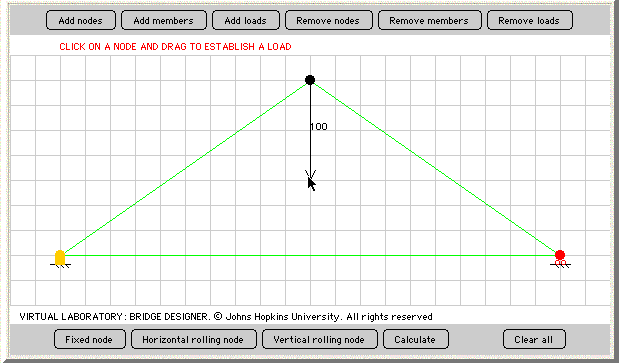The Truss Applet allows us to create a model structure with various amounts of mass placed on this structure. Then, the program presents the resulting tenstion and compression of the structure's supports and the forces needed to oppose these weights. Let's investigate the tools available in the Truss Applet.
What is a node? Nodes are set points where several lines come together. In our model, nodes are the points where the members connect to one another.
What is a member? Members are the lines between the nodes, the supports of the model structure. The members could represent beams on a bridge.
What is a load? Loads are masses added to the nodes of our model structure, producing forces on the bridge.
To begin our exploration using the Truss Applet, we first need to add our support nodes. Begin by placing one in the bottom left corner, two from the left, and two up. Likewise, place a node in the bottom right corner, two from the right, and two up. Also add one in the middle of the two, one space from the top.
Next, we need to add members to these nodes. This is as simple as connecting the dots. First, click on "add member", then connect the dots using your mouse.
As we found with the piece of foam, one end must be stable, while the other end must be allowed to move horizontally slightly to allow for the addition of weight to the bridge. These are called the fixed node and the horizontal rolling node.
To put these nodes in place, we will use the existing nodes, and just change their status. The node on the left will be our fixed node, while the node on the right will be our horizontal rolling node. The node on the top will stay as it is. This is where our weight will be added.
To make the left node fixed, click on "fixed node" near the bottom of the applet. After this is done, click on the left node to make it the fixed node.
Similarily, click on "horizontal rolling node," found next to "fixed node," to make the right node a horizontal rolling node.
The final thing we much do before we calculate is add loads of our nodes. On our model, we're going to imagine that there is a 100 pound gorilla that climbed to the top of our bridge, and this gorilla decides to hang from our node located there.
To add this gorilla's weight to our bridge, we must add a load from the node at the top. Click on "add load," then drag your mouse down until you reach the number 100. This load will represent the gorilla hanging from the top of our bridge.
Now, we have completed the structure of our bridge.
| On to Page 3! |