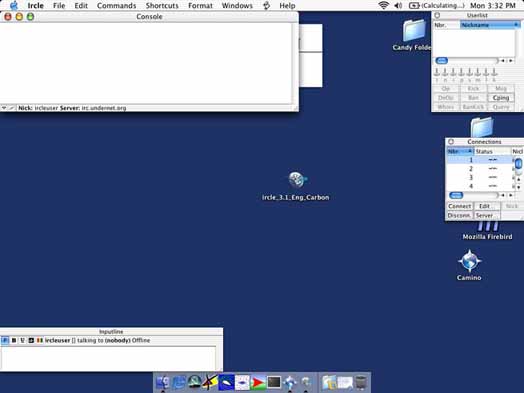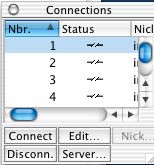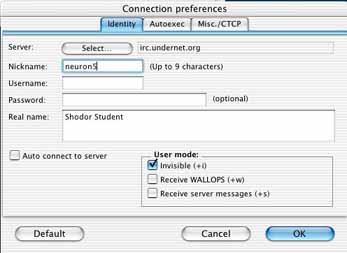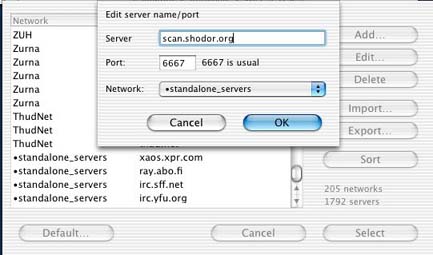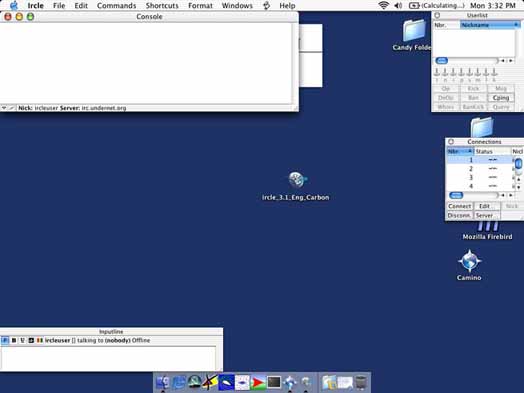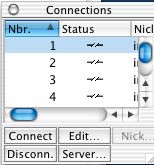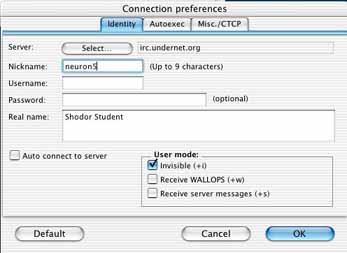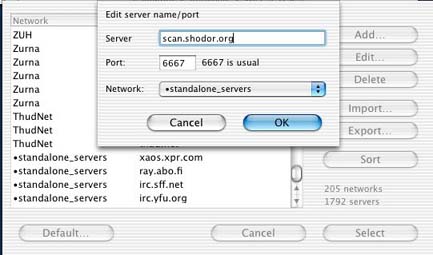Using IRCLE
IRCLE 3.1 for OSX
- Download and install IRCLE.
- After running IRCLE, a window layout should open that looks something like below, with a small window on the right side labeled "connection".
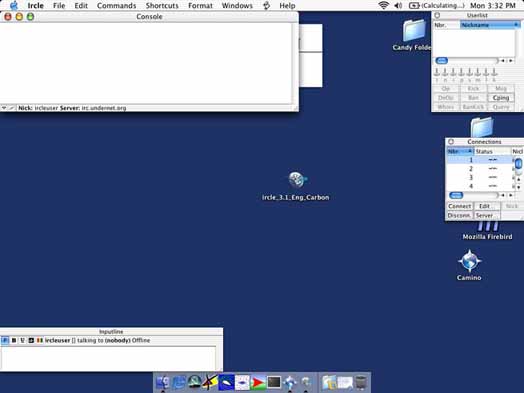
- Click on the Edit button
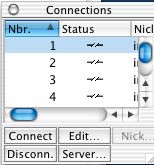
- Change your nickname in the "Nickname" box. Next, click on "Select" to pick a Server.
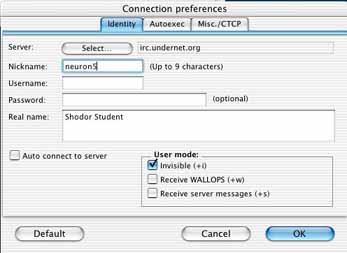
- In the resulting server list, click on Add. Plug in scan.shodor.org for the server. You should not need to change the port.
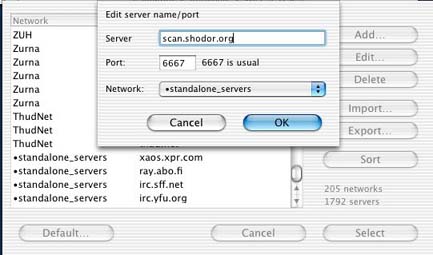
- Close out of all the dialog windows. Click on "Connect" in the Connections window.
- All your commands will be entered in the inputline window. Type "/join #succeed" to join the chatroom.