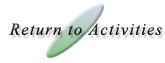|

TransmoGrapher2 Help
How Do I Use This Activity?
This applet allows the user to explore the world of transformations,
reflections, and rotations. It allows the user to transform polygons
with up to 12 user defined vertices on the coordinate plane.
This Java applet requires a Java-capable browser. If you don't
see the applet Java may not be
functional in your browser or on your machine.
Controls and Output
- General Information:
Each vertex of the polygon is colored a different color to help you see
the
orientation of the polygon. Whenever you perform a translation, reflection,
or rotation the polygon is redrawn in its new position and orientation, and a
"ghost" polygon is drawn in gray in the previous position. This will help
you remember where the polygon was before the transformation.
- Creating a New Polygon
To create a new polygon, use the panel next to the coordinate plane titled
"New Polygon." Enter the number of vertices (between 3 and 12) you want
the new polygon to have
in the box labeled "How many vertices?" and click the Go! button.

You will then see a new panel containing two columns of text boxes:
one for x coordinates and one for y coordinates.

Enter the coordinates of each vertex. All coordinates must be
integers. When you are done, preview the shape in the coordinate
plane by clicking on the  button. If you want to change the number of vertices,
click
on the button. If you want to change the number of vertices,
click
on the  button.
This new polygon will be drawn on the coordinate plane: button.
This new polygon will be drawn on the coordinate plane:

If you are not satisfied with this shape and wish
to return to the orginal shape, press  . .
- Translate Controls:
In the appropriate spaces, type the number of units you want to
translate the shape on the X-axis and on the Y-axis. The panel is under
the coordinate
plane and it looks like:

Both of these numbers must be
integers. Then click the  button to translate the polygon. The translation will appear
on the coordinate plane like: button to translate the polygon. The translation will appear
on the coordinate plane like:

- Reflect Controls:
To reflect across a non-vertical line, click the circle beside the
words "across y = " and then enter the slope and y-intercept of the line
you want to reflect across (both of these numbers must be integers). This is
located below the coordinate plane. For
instance, the following example will cause a reflection across y = 2x + 5
when you click the  button:
button:

The graph of this reflection is:

To reflect across a vertical line, click the circle beside the words
"across x = " and enter the x-coordinate of the line you want to reflect
across (this number must be an integer). Again, this is located under the
coordinate plane. For instance, the following example
will cause a reflection across x = 3 when you click the  button:
button:

The graph of this reflection is:

- Rotate Controls:
Enter the number of degrees (an integer) for a rotation of the polygon
in the appropriate box. Then, below that, enter the coordinates of the
center of rotation. The x and y values must be integers.
Then click the  button
to do
the rotation. The panel looks like: button
to do
the rotation. The panel looks like:

The graph of this rotation is:

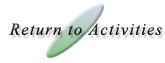
|



 button. If you want to change the number of vertices,
click
on the
button. If you want to change the number of vertices,
click
on the  button.
This new polygon will be drawn on the coordinate plane:
button.
This new polygon will be drawn on the coordinate plane:

 .
.

 button to translate the polygon. The translation will appear
on the coordinate plane like:
button to translate the polygon. The translation will appear
on the coordinate plane like:

 button:
button:




 button
to do
the rotation. The panel looks like:
button
to do
the rotation. The panel looks like: