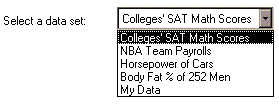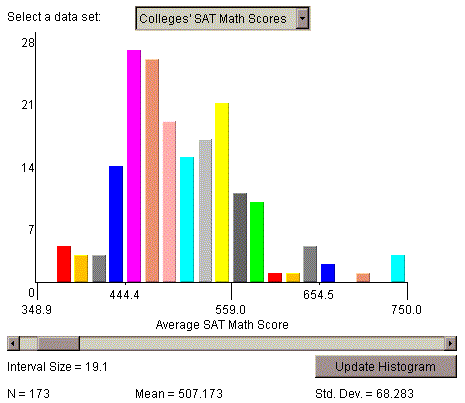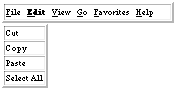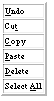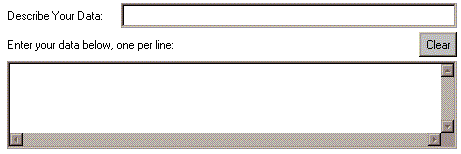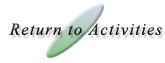|

Histogram Help
How Do I Use This Activity?
This activity allows the user to view and make their own histograms.
This Java applet requires a Java-capable browser. If you don't
see the applet Java may not be
functional in your browser or on your machine.
Controls and Output
- You can choose the data to be graphed immediately from a list of existing real world data sets, you can obtain additional data from more datasets (see instructions below), or you can choose "My Data" and enter your own data points at the bottom of the applet.
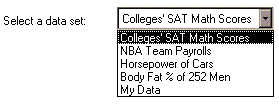
- The histogram will look something like the image below. The height
of each bar corresponds to the number of data points in the bin represented
by that bar. The scrollbar below the histogram allows you to change the
bin size. A label below the scrollbar displays the current bin size.
Clicking the Update Histogram button redraws the histogram.
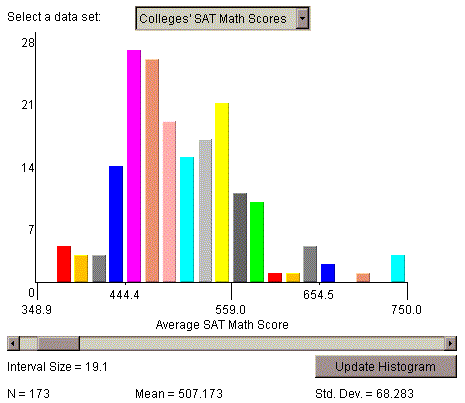
- You can change the values displayed on the vertical axis by setting
the Minimum Frequency on Histogram and Maximum Frequency on
Histogram. Click the Update Histogram button to make changes
to these values take effect.

- If you select data from more datasets, you
must use the copy and paste commands to put the data into the data input
box. To do this, highlight the selected data that you wish to copy, then go
to the menu bar and select edit-copy (control-c on PCs, apple-c on
Macintosh). Align the mouse cursor in the data input box beneath the
words "Enter your data below" and, using the menu bar, select edit-paste
(control-v on PCs, apple-v on Macintosh).
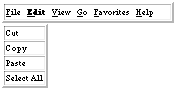
With PCs, you can also use the right click button on your mouse, and with a single click
in the text field, bring up a pop-up menu with copy and paste functions.
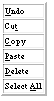
- If you select "My Data" from the list beside Select a data set,
you must input the data you want to use at the bottom of the applet.
Beside the words Describe Your Data you may write a description of
your data that will appear below the graph. The data you want to graph
should go in the data input box beneath the words
"Enter your data below".
Numbers in this text box should be one per line. Click Clear
to clear out data input box.
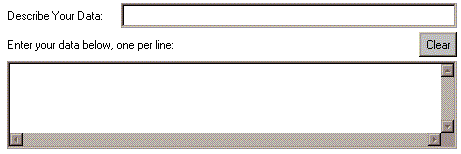
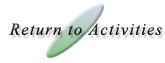
|